|
|
- # Readme
- This is the version `0.1` of scientific-emacs. This respositry contains the `Dockerfiles` to build the images for `Redis` and `Emacs`.
-
- # Installation
- To install the Docker System first refer to the [Docker Installation Guide](https://docs.docker.com/docker-for-windows/install/). After test `docker run hello-world`.
-
- Then, you are redy clone this repository within your *working directory* using:
-
- ```
- $ git clone http://gmarx.jumpingcrab.com:8088/mice-rs101/scientific-emacs
- ```
-
- Then, it is possible to build the *scientifc-emacs* container by:
-
- ```
- $ docker build -t scientific-emacs:0.1 docker/emacs/
- ```
-
- Run the container to test it:
-
- ```
- docker run --rm -it gmarxcc/scientific-emacs:0.1`
- ```
-
- and run an Ubuntu command like `ls`
-
- Done, you are doing great!
-
- # Executing emacs
- ## On Macos
- To get the ip address
- '''
- open -a xquartz
- ip=$(ifconfig en0 | grep inet | awk '$1=="inet" {print $2}')
- xhost + $ip
- '''
-
- To run the container
-
- ```
- docker run --rm -it -v`pwd`/emacs-config:/root \
- -e DISPLAY=$ip:0 \
- -v /tmp/.X11-unix:/tmp/.X11-unix \
- gmarxcc/scientific-emacs:0.1
- ```
-
-
- the 'emacs-config' folder contains the '.emacs' configuration file
-
- ## On windows
- ### Open VcXsrv
- Firts open or [install *VcXsrv Windows X Server*](https://sourceforge.net/projects/vcxsrv/). When *VcXsrv Windows X Server* is open make sure to have selected as follow the **extra settings**. Check all options as below and finish configuration.
-
- 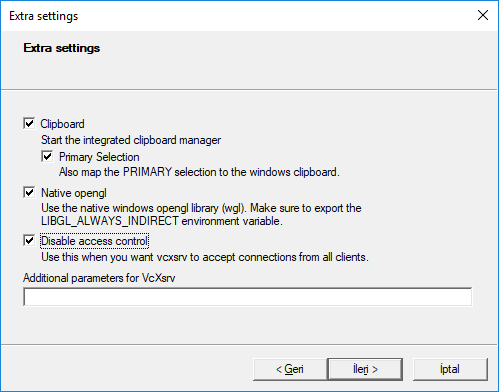
-
- ### Get your ip adress
- Get your IP address using ipconfig command at the **PowerShell**:
-
-
- ```
- PS C:\Users\gmarx> ipconfig
-
- ......
-
- Wireless LAN adapter Wi-Fi:
-
- Connection-specific DNS Suffix . : rga.ip
- IPv6 Address. . . . . . . . . . . : 2806:103e:5:e64e:d01:9a10:1ba8:8577
- Temporary IPv6 Address. . . . . . : 2806:103e:5:e64e:44a7:4800:cc9a:7a3c
- Link-local IPv6 Address . . . . . : fe80::d01:9a10:1ba8:8577%2
- IPv4 Address. . . . . . . . . . . : 192.168.1.77
- Subnet Mask . . . . . . . . . . . : 255.255.255.0
- Default Gateway . . . . . . . . . : fe80::1%2
- 192.168.1.254
- ```
-
- **remember to use a physical adapter activaded, it means whit an IP address, in my case is Wi-Fi adapter IPv4 192.168.1.77.
-
- Now you can go to the folder of this repository and run the container using the next commands:
-
- ```
- PS C:\Users\gmarx>cd scientific-emacs
- PS C:\Users\gmarx\scientific-emacs> $ docker run --rm -it -v ${PWD}/data:/data -v ${PWD}/config/:/root -e DISPLAY=192.168.1.77:0.0 scientific-emacs:0.1
- root@d442a76cd169:/#
- ```
-
- this means that you are already have mounted the 'scientific-emacs:0.1' image.
-
- Copy this code to run the container more easily:
-
- ```
- docker run --rm -it -v ${PWD}/data:/data \
- -v ${PWD}/config/:/root \
- -e DISPLAY=your.ip:0.0 \
- scientific-emacs:0.1
- ```
-
- # What is installed on the repository
- The repository has previously installed
- - aspell:
- - curl:
- - auctex:
- - pdftools:
- - oh-my-zshell:
- -
-
- ## How to run pyhton scripts
-
- ## After first run the container
- Upgrade texlive to be able to install new packages by :
-
- '''
- apt-get upgrade texlive-base
- '''
-
- Then, init the user with 'tlmgr init-usertree'. After that you can install new packages using 'tlmgr install package'.
-
|
